Timebar¶
The Timebar is the area above the Timetrack Panel, the Graphs Panel and
optionally at the bottom of the Canvas Window.
In the Timebar you could find informations about :
Project duration: as a frame ruler.Current Time: The horizontal orange/blue line. You can click and drag within it to scrub your timeline.Keyframe : Their time, activation state and the selected one (not in the Graphs Panel’s Timebar).

To change the scale of the Timeline put your mousepointer over the grey frame ruler and use your mouse wheel to zoom in or out.
The Timebar at the bottom of the Canvas Window is optionally displayed by toggling the
![]() button at bottom left of the Canvas window.
button at bottom left of the Canvas window.
Note
Good to know : Timeline visibility
The timeline at the bottom of the Canvas Window will not appear when you have defined zero duration in the Canvas: Properties Dialog.
Keyframes in the Timebar¶
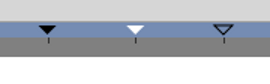
Three keyframes with three different states : Normal, Selected and Deactivated¶
You can adjust the Time Keyframe: Time of a keyframe by a normal drag
and drop. To adjust it’s Length Keyframe: Length, hold Alt key
when releasing the mouse button.
During a keyframe drag and drop operation a tooltip indicator will be displayed with some time informations.
Right click over a keyframe or in upper part of the Timebar open the
Keyframe Menu giving access to the
keyframes actions.