Timetrack Panel¶
The Timetrack Panel shows a symbol ([Waypoints#Graphical_Representation]) (usually a green dot) for every Waypoint in the timeline.
Keyframe are represented by vertical lines through the timeline.
The Time Cursor shows you with another vertical line at which frame you currently are at.
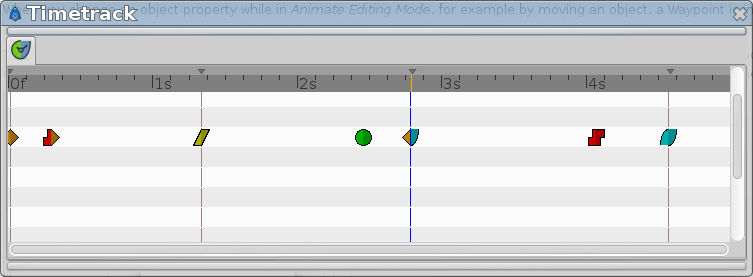
When you change an object parameter while in Animate Editing Mode, for example by moving an object, a
Waypoint is inserted. The rows of the Timetrack Panel
are aligned with the Parameters Panel. If you are
animating the individual vertices, you have to expand the vertices list
to see their individual waypoints.
You can drag those Waypoint through time, and you can change their interpolation method ([Waypoints#Interpolation]) by right-clicking (eg. a sudden step change instead of a smooth transition). You can also change the default interpolation method from the Toolbox Panel in the New Layer Defaults section. The very bottom control sets the default method, and is initially set to Clamped.
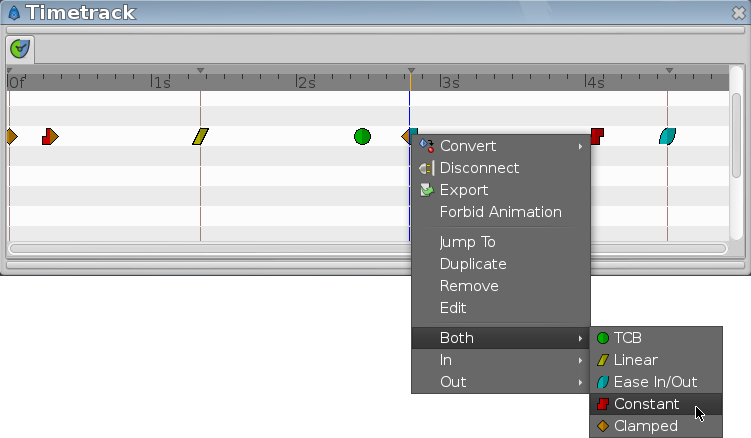
Holding CTRL allows you to select more than one waypoint for a given
valuenode at a time.
When nothing is selected, clicking on a point in either normal mode or additive mode will select the time point closest to the click. Subtractive click will do nothing
When things are already selected, clicking on a selected point does nothing (in both normal and add mode). Add mode clicking on an unselected point adds it to the set. Normal clicking on an unselected point will select only that one time point. Subtractive clicking on any point will remove it from the the set if it is included.
Normal click out of a waypoint unselect all.
Holding SHIFT when beginning to drag waypoints will copy them rather
than moving them.
Holding ALT while clicking waypoints will delete them.
Further reading:
Interested in future things ? Waypoints … what could be the future of…? in the synfig forum.