Subtracting Shapes¶
Introduction¶
In this tutorial we are going to draw a shape and subtract another shape from it. We assume that you know how to draw a circle using the Circle Tool and a rectangle using the Rectangle Tool. If not then check Circle Tool and Rectangle Tool.
Drawing the shapes¶
Click the Circle Tool on the Toolbox and draw a circle on the canvas with an outline of 3 pixels. Make sure that the create region layer and the create outline layer in the Tool Options Panel of the Circle Tool are selected.
Click the Rectangle Tool on the Toolbox and draw a rectangle on the canvas with an outline of 3 pixels. Again make sure that the create region layer and the create outline layer in the Tool Options Panel of the Rectangle Tool are selected.
For the sake of this example name the circle outline layer circleOutline
and the circle region layer circle in the Layers Panel. Again in
the Layers Panel rename the rectangle region layer baseShape and
name the rectangle outline layer baseShapeoutline. If it is not already
the case then select the circleOutline layer and the circle layer
and move them to the top using the green arrows in the Layers Panel. Select
all layers in the Layers Panel, right-click and choose group. Name the
group baseShape.
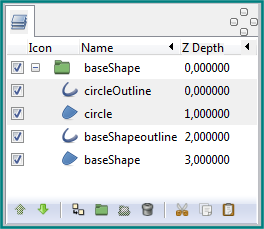
Layers Panel should look like this¶
Subtracting the shape¶
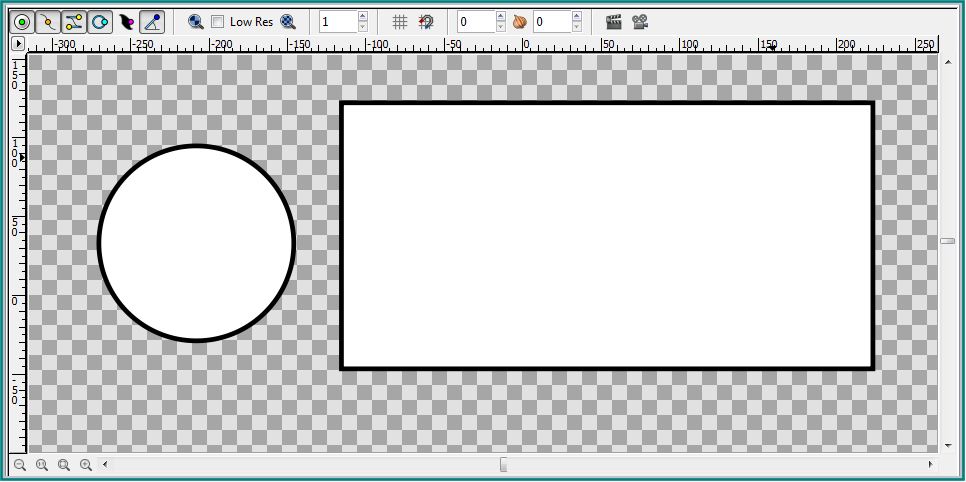
Canvas should look like this¶
Click on the circle layer in the Layers Panel or on the circle shape in the canvas and select the green handle in the middle of the circle and drag it over the baseShape. Release the mouse.
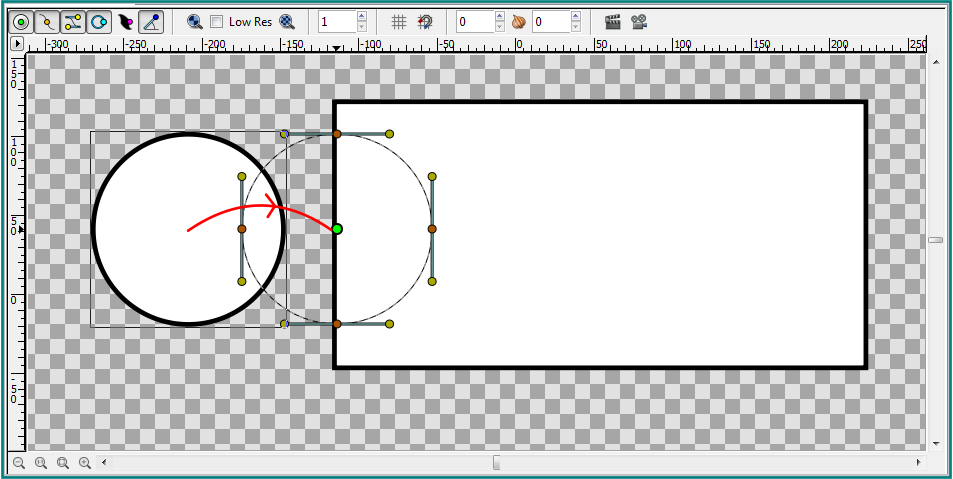
Drag the circle¶
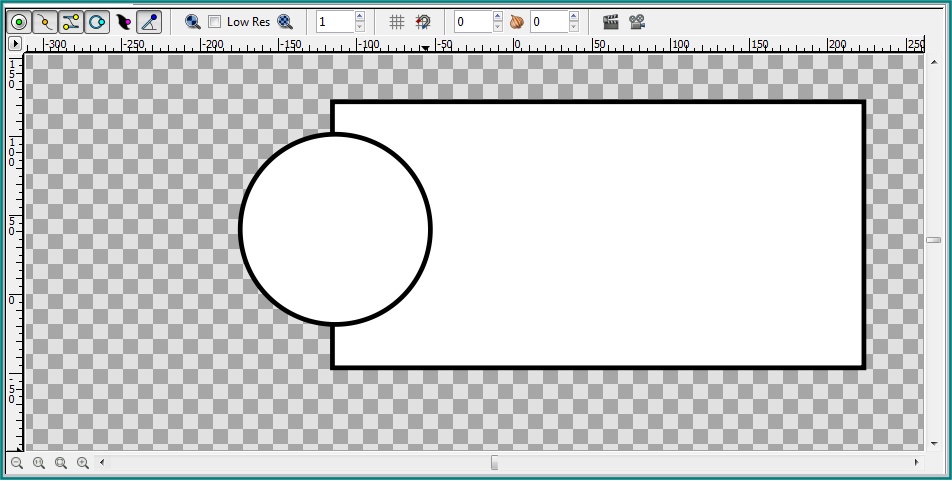
Canvas should look like this¶
Select the circleOutline layer in the Layers Panel go to
the Parameters Panel and change the Blend Method of the
circleOutline layer to Blend Method: Onto
Select the circle layer in the Layers Panel, go to
the Parameters Panel and change the Blend Method of
the circle layer to Blend Method: Alpha Over .

Parameters Panel with blend method of Circle layer and CircleOutline layer¶
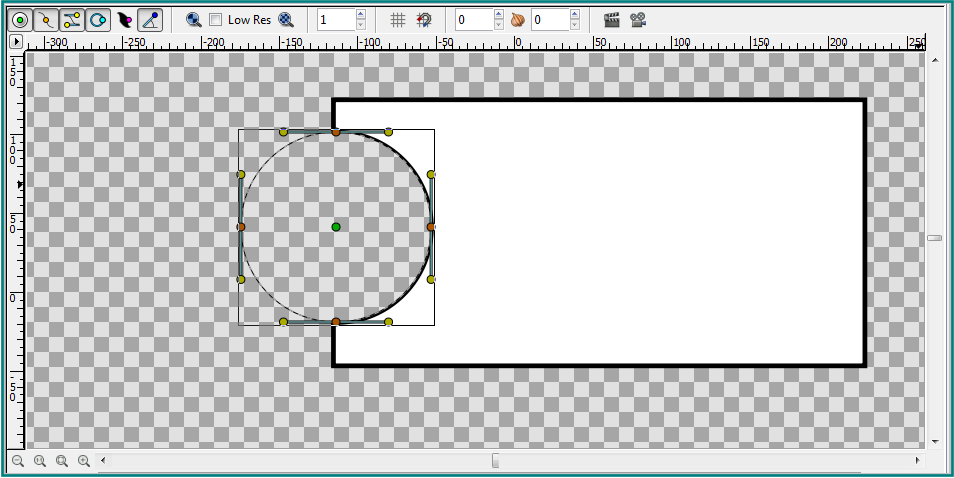
Outline Width is not the same¶
The circle layer was subtracted from the baseShape but the Outline Width of the cut out part varies from the Outline Width of the baseShape. To adjust this we have to change the Outline Width of the circleOutline layer. Select the circleOutline layer in the Layers Panel, go to the Parameters Panel and change the Outline Width to 6 pixels.
After we adjusted the Outline Width of the circleOutline layer the circle layer was subtracted correctly from the baseShape.
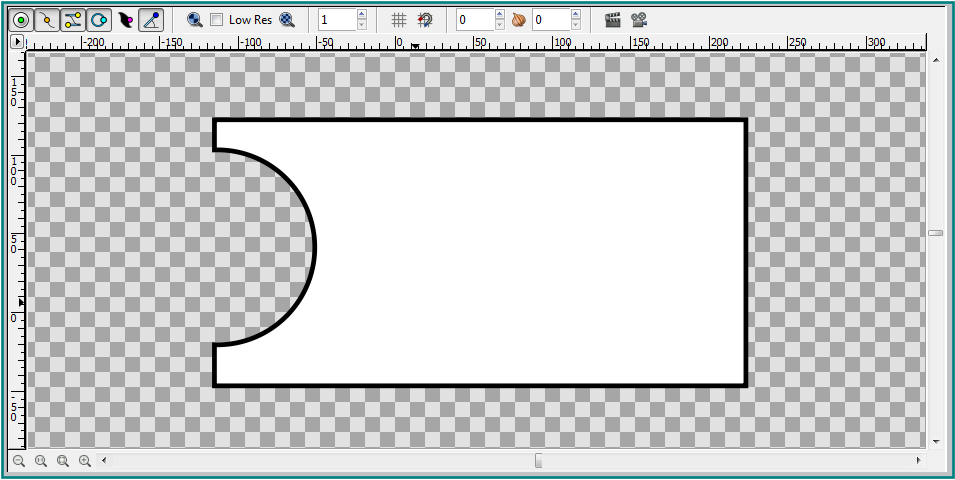
Final image¶
Tip¶
If we want to add a circle to the baseShape then all we have
to do is change the Blend Method of the circleOutline layer
from Blend Method: Onto to Blend Method: Alpha Over and change
the Blend Method of the circle layer from Blend Method: Alpha Over
to Converter: Composite.
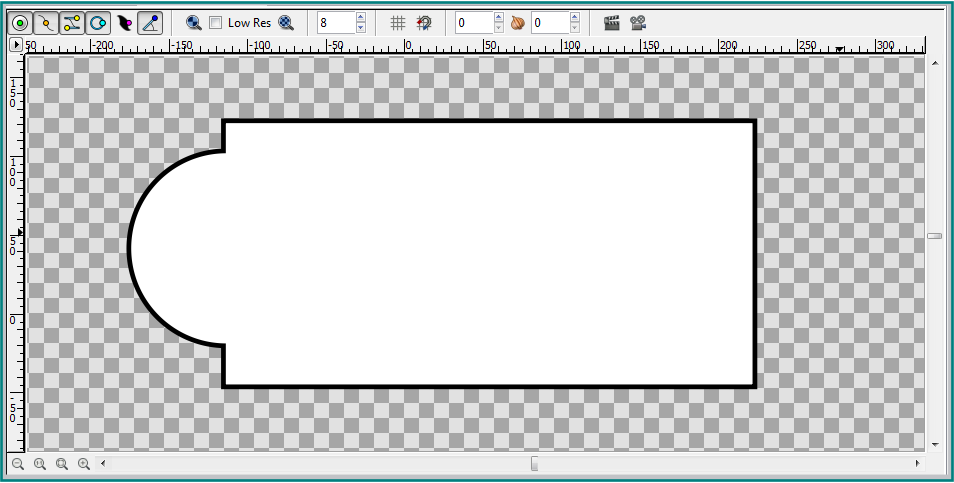
Circle added to the baseShape¶
Below we can see an image of a piece of cheese that is almost entirely constructed by subtracting and adding circles to a basic underlying shape.
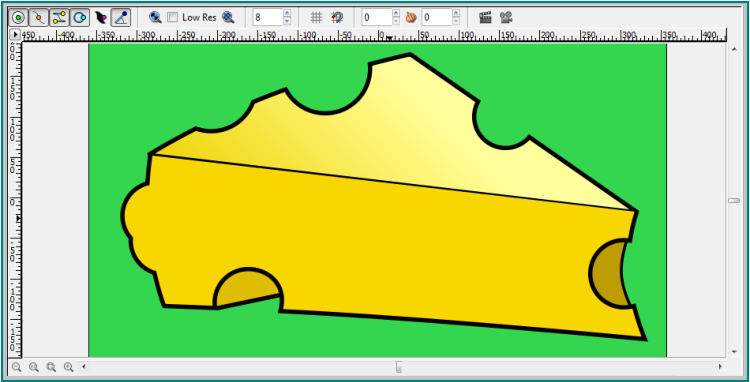
All holes in the cheese image are subtracted circles¶