Animating Shapes¶
Basic settings¶
In the previous tutorial, you have learned to create shapes with the Spline Tool, in this tutorial we will learn how to create a simple animation of a growing flower using Splines.
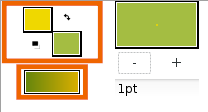
Start Synfig Studio — a new animation will be
created. If you already have Synfig Studio started, select File|New
in the toolbox.
First, we need to create a gradient for a background. Click on the outline and fill colors in the Toolbox to select the colors our gradient will have. You can also directly edit the gradient by clicking the gradient line in the toolbox.
Select the Gradient Tool and drag your cursor vertically across the canvas to fill it with the gradient.
Next, select the Spline Tool and in the Tool Options
Panel, make sure that only Create Region Spline is checked. In the
toolbox, set the fill color to green. Draw a kind of triangle with the
Spline tool. To close the shape after drawing the 3 vertices, right
click on the first vertex and choose Loop Spline.
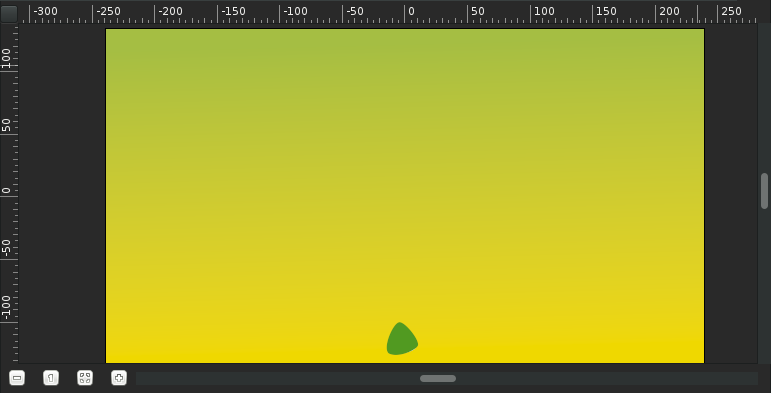
This will be the base of the stem. You can tweak the tangent handles
(red dots) a bit to make a rounder triangle. With the Transform Tool, right-click on each vertex and select
Split Tangents, so the tangent handles of each vertex can be moved
separately.
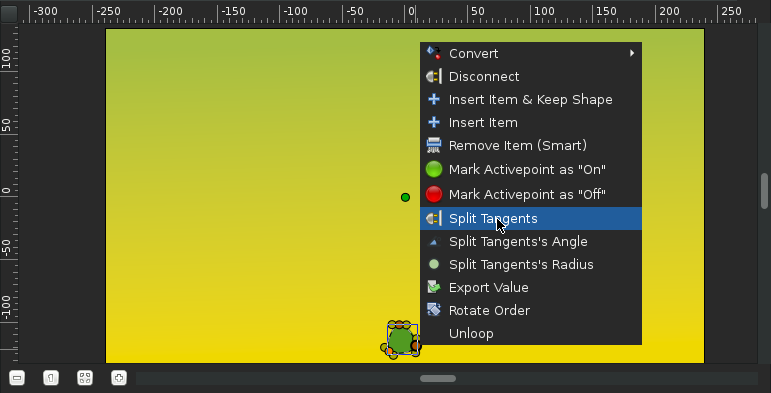
Note
Origin parameter
Be certain that the shape’s ‘Origin’ parameter is set to 0,0. This will
save you from headhache in further steps.
We’re done with the basic settings.
Animate the stem¶
In the Canvas Menu, select the Canvas Menu Caret icon in the upper
left hand corner, where the rulers intersect, and then select
Edit|Properties. Go to the Time tab, set the End time to
6s and click OK button.
Click at the beginning of the timetrack (0f), then, in the
Keyframes Panel (the one with a key icon) click
the button with a “+” icon (add a new keyframe).
Keyframes allow us to settle down the scene; i.e. on a
keyframe, every element of the scene will have all its properties
remembered. Click again on the timetrack, at 4s 12f (ie 4.5s at 24
fps). Press the green man at the bottom right of the canvas (or whatever
icon you have there, depending on your icon theme) to switch to the
Animate Editing Mode (the man is now red).
With the Transform Tool, select the green sprout, and move the upper vertex up to make a stem. You can play with the vertex handles to bend the shape a bit if you want.
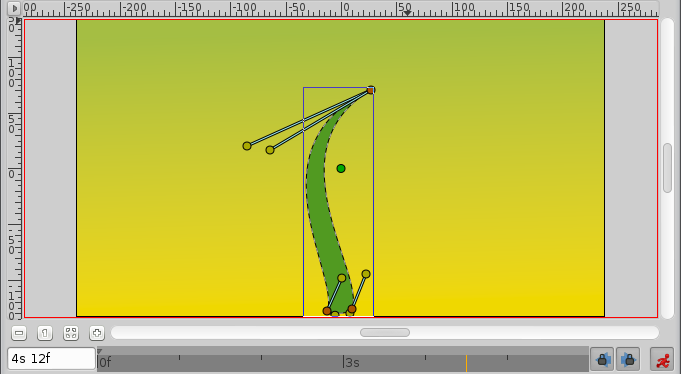
While you are still at 4s 12f, right-click on the stem border, close
to the top, and choose Insert Item (smart). Do the same on the other
side of the stem. Right click on those new points and choose
Split Tangents. Then try to make a shape that looks like the one on
the image, to create the flower bud.
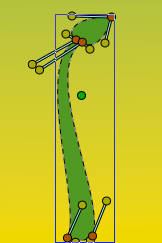
Now if you click on 2s (for example), you’ll see that the shape of
the bud is slightly visible, even if the sprout is rather small, and
even if the bud handles are invisible.
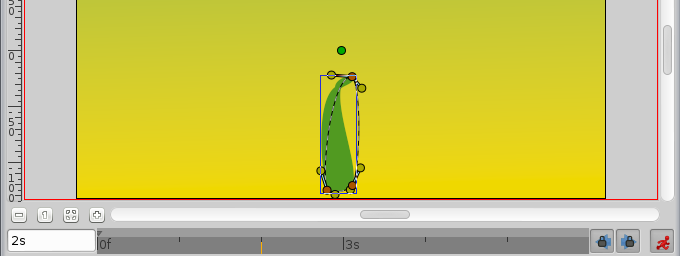
Let’s say we want the bud to appear only at 3s 12f, and be full size at 4s 12f.
Click on 3s 12f on the timetrack. Now take a look at the
Parameters and Timetrack panels at the bottom. You’ll see that
each parameter in the Paramters Panel matches a
row in the Timetrack Panel. The last parameter is
the vertices list. Click on the small arrow on the left to unfold the
list. You should see something like this:
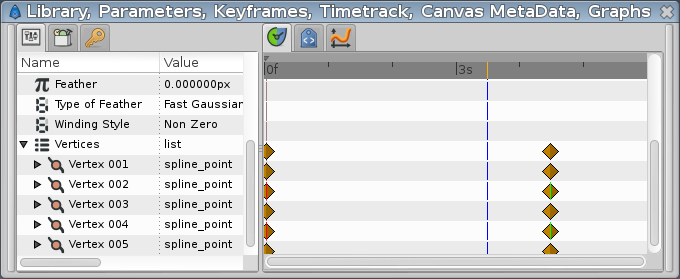
Each brown diamond (or Waypoints) stands for a recorded
value (here the vertices positions were recorded at 0f with the
keyframe, and at 4s when we moved some vertices or vertices handles).
The two vertices we added to make the bud are marked with green and red
vertical line on their 0s and 4s waypoints. Right-click on them in the
parameters list, and select Mark Activepoint as Off.
The panel should now look like this, the grayed part being the part where the bud vertices have no effect on the stem.
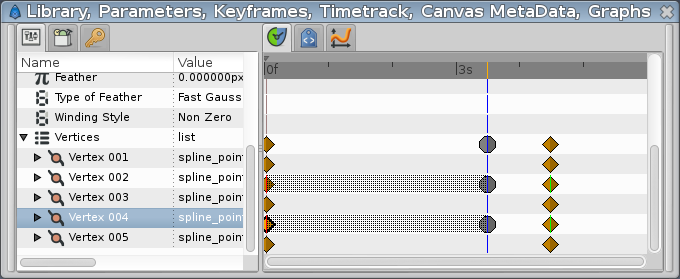
For example if you click on 2s or even 3s now, the bud shape is
not visible. It starts to appear only a little after 3s 12f.
However, the shape of the stem may not look very nice during its growth between 0 and 4s. Make sure you’re still in Animate Edit Mode, and tweak the shape at various moments in time, to get something you like.
The animation of the stem is now finished, but it still lacks the
petals. You can watch a preview of your animation: Go to
File|Preview, validate, wait for the preview to be generated, and
watch.
Note
Previews are often pixelated and blurry, but the final render will be clean-cut. Higher quality previews are obtainable by using higher values for ‘Zoom’ and ‘Frames per second’ in the preview dialog window.
Adding the petals¶
Now leave the Animate Editing Mode by clicking on the red circle at
the right bottom of the canvas.
Change the fill color to pink, and create a petal with the Spline Tool.
You’ll notice that the green |handle| that allows easy
movement of a shape is at the center (Origin Parameter : 0,0) of the canvas. Select all the
vertices of the petal with Ctrl|a and move them close to the green
handle (with the Transform Tool), as shown.

Then drag the green handle very close to the top of the bud. Hit
Ctrl|a again to select all vertices of the petal and tweak it a bit
with Rotate Tool. Also, in the Layers Panel select
the petal layer and put it under the stem layer. Click on the petal
to select it, then ctrl-click on the stem. Both objects should be
selected.
Now click on the vertex at the top of the stem and ctrl-click on the
green handle of the petal (both should appear in a lighter color, as
they are selected). Then right-click on the stem top vertex, and select
Link. The petal will move a bit as the green handle is snapped on
the stem vertex.
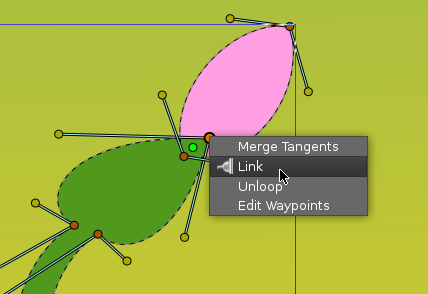
Now that there’s a link between the petal and the top of the stem, when the top of the stem moves, the petal will follow the move. (And if the green handle of the petal moves, the top of the stem will move, but we don’t want to do that here.)
Note
I’m going mad, can’t link the stem and the petal!
The problem is trivial. The ‘origin’ parameter of ‘Stem’ and ‘Petal’ layers is different. They should be same, because you’re linking origin of layer with some vertex that has its own layer’s origin. Set both origins to the same values (0,0), then link.
On the Layers Panel, select the newly created Petal layer and duplicate
it (with the third button, on the bottom of the Layers Panel). On the
canvas, press Ctrl|A to select all the vertices of the duplicated
petal, and move them a little, so the petals are no longer overlaid.
(Don’t move the green handle, just the orange ones). Repeat the process
several time, to get something looking like this image.
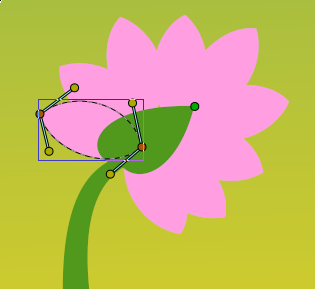
Note that the duplicated petals are also linked to the stem. If you go back to the first keyframe, you’ll see that the petals are visible. We don’t want that. We want the petals to appear and bloom almost at the end of the growth.
Hiding the petals¶
Let’s say we want the petals to appear a little after 4 seconds in the animation, and be full size at 5 seconds, instead of being visible and full size all the time.
Switch to Animate Editing Mode again by clicking on the green circle
at the bottom right of the canvas. But if we will go to 4s and
modify them, then they also change at 5s. Because the shape/position
of the petals is not fixated at this moment of time by any waypoints or
keyframes. That means that we need a keyframe at 5s. On the
timetrack, click to place the cursor at 5 seconds. On the Keyframes Panel, click on “+” to add a new keyframe.
Now click on 4s, and on the Layers Panel, select all the petals
layers (with ctrl+click), then press Ctrl|A to select all the petals
vertices. Scale them down with the Scale Tool, and move
them, so they are hidden by the stem, as shown.

From 4s to 5s, the petals will now appear and bloom. But notice that we have a keyframe at 0s which also remembers petals shape. That makes the problem — the petals are still visible from the first keyframe to the 4s keyframe. We could either make the petals tiny and hidden tweaking their size on every frame from 0s to 4s, or we could make them invisible on this interval.
Let’s choose the second solution. To make things easier, we are going to
group the petal layers into an Group layer. With all the petal layers selected, right-click
on them on the Layers Panel and select Group. You can rename the
layers to make things more understandable.
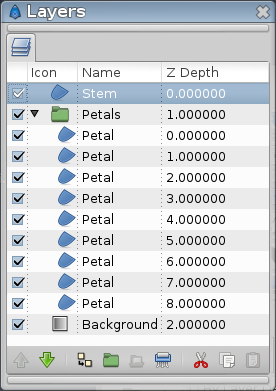
Select the “Petals” Group Layer and jump to the first keyframe. In the
Parameters Panel, set the Amount value to 0. The petals are now
invisible on that keyframe. Note that two waypoints were added in front
of the Amount parameter, one at 0s and the other at 5s. Drag the 5s
waypoint to 4s, so that the opacity of the petals will be 1 at 4s.
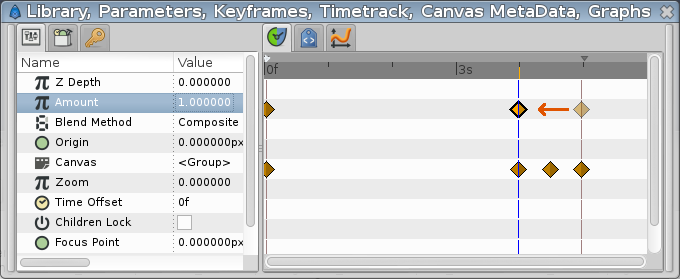
There is still one problem left: from 0s to 4s, the opacity of the
petals slowly increases, making the petals visible when they shouldn’t.
To solve this, we will change the Amount interpolation method. Right
click on the Amount waypoint at 0f, and select Edit. A new dialog
will appear, in which you can choose the In and Out interpolation. Set
the Out Interpolation to Constant.
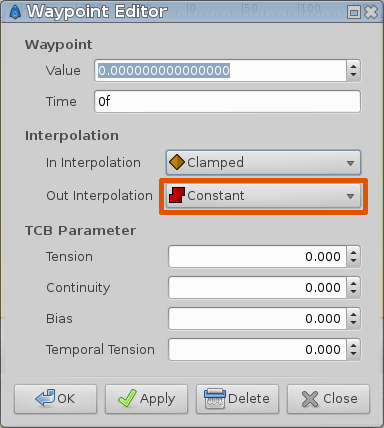
Note
Tip
You can also change waypoint Out interpolation by
right-clicking on it and selecting Out|Constant.
This means that*after* that waypoint, the Amount value will remain constant, until
another waypoint is encountered. So from 0f to 4s the Amount value will
be equal to 0, and at 4s it will suddenly changed to 1, and make the
petals visible, as expected. Alternatively, we could have achieved the
same effect by setting the In Interpolation of the waypoint at 4s to
Constant.
Notice how (half of) the waypoint changes from a green circle (meaning smooth animation of the amount parameter) to a red step (meaning that the amount parameter is suddenly stepped).
Now you’re done. The stem grows for 4.5 seconds and then stays still the last 1.5 seconds. The petals are hidden until 4 seconds, and then grow quickly between 4 and 5 seconds, and stay still the last 1 second too.
Click on File|Render to render your animation. Select any format you
want, and ensure that Use current frame option is unchecked
(otherwise, one frame only will be rendered).
You can download the project used for the screenshots.
What’s next¶
Synfig Studio have a Skeleton Layer, in the next step you will learn how to setup a basic skeleton.