Text Tool¶
Select the Text Tool icon from the Toolbox, then click
in the Canvas where the Text Layer
should be created.
A dialog box will appear, allowing you to enter the text you want in the
created layer. Enter the text, click OK button, and a new Text Layer
will be created. In the dialog box, if Multiline Editor is checked,
Enter will add a new line, you can hit Ctrl|Tab to give focus to
OK button to validate.
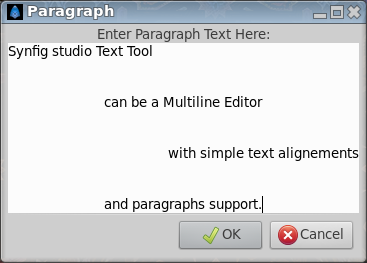
Options¶
The Tool Options Panel allows you to specify:
the Name used for the new layer; any number in this field will automatically increment with each layer created.
Multiline Editor- whether to use a single or multi-line editor for entering the text. If a single line is used then theEnterkey will submit the value. In the multi-line editor, you’ll need to click theOKbutton with the mouse to confirm the text or hitCtrl|Tabto give focus toOKbutton.SizeX Y - the horizontal and vertical size of the text.OrientationX Y - the orientation of the text. The default (0.5, 0.5) means that the text will be centered around the point you clicked on. (0, 0) means that the top left corner of a box containing the text will be placed where you clicked. (1, 1) means that the bottom right corner of the text’s bounding box will be placed where you clicked.Family- the font family to be used.