Time Loop Layer¶
About Time Loop Layers¶
The Time Loop layer is used to repeat an animation over and over. It
loops a section of the layers below and within the same canvas over and
over.
See also the Convert: Time Loop conversion, which can be used to loop the value of a single parameter, rather than an entire layer or group of layers.
Parameters of Time Loop Layers¶
These parameters, to prevent undesired modification, by default are Static Parameters.
The parameters of the time loop layers are:
Name |
Value |
Type |
0.000000 |
real |
|
0f |
time |
|
0f |
time |
|
1s |
time |
|
|
bool |
|
|
bool |
Link Time (time)¶
Start time of cycled material/child layers.
Local Time (time)¶
Start time of loop.
Duration (time)¶
Number of seconds or frames that are looped in the child layer.
Only For Positive Duration (bool)¶
If checked and
Durationis zero or negative, then the time loop layer is effectively disabled, and acts as if it wasn’t there.If not checked and the Duration is zero, the Time Loop layer freezes the animation of the children layers at the value of
Link Time.
Symmetrical (bool)¶
If not checked, and the current time is less than Local Time, then
Duration is taken off the resulting time. This is to provide
compatibility with version 0.1 of the time
loop layer.
How to use the Time Loop Layer ?¶
The Time Loop layer repeatedly loops through the Duration
seconds of its child layers, from Link Time to Link Time +
Duration.
Local Time is used to line up the offset of the time looping.
When the Time Loop layer is asked to set its time to Local Time, it
sets the time in its child layers to be Link Time, ie. the start of
the loop.
Breaking loop¶
Be Sure you are not in Animate Editing Mode
In the layer’s parameters of the time loop, you need to remove the ‘green guy’ (
 ), indicating that the
parameter is
), indicating that the
parameter is Static, from Duration. Just right-click on him and setAllow animation. See Static Parameters for more informations.On the Timebar navigate to a place where you want to break the animation. And now enter the Animate Editing Mode.
In the time loop parameters, set ‘Duration’ to
EOT(End-of-Time).Now you have three Waypoint. One before the current, we left it as it is. One is current, we Convert it to the
constant(right-click on it -> Both -> Constant). And one after current, this one have to be removed (right-click on it -> Remove).Now test it. Pay attention, that loop will always break at the very first frame of you animation, so you need to break it in the right place.
Detailed explanation¶
‘Green guy’ (![]() ) - Static Parameters - is a guard that says “You shall not
pass!” to the animation. So when you attempt to change such parameter in
animation mode it just changes the usual way. It’s done to prevent
unnecessary parameters to be animated, e.g. |Blend_Method_Parameter|.
) - Static Parameters - is a guard that says “You shall not
pass!” to the animation. So when you attempt to change such parameter in
animation mode it just changes the usual way. It’s done to prevent
unnecessary parameters to be animated, e.g. |Blend_Method_Parameter|.
Setting Duration to EOT. If you set it to 0f, then the whole
animation will stop, because you try to play it from 0f (local time)
to 0f (Duration). And EOT means it’ll continue to play your
animation to the end of the time…
Removing Waypoint after current one. If you skip this
step, then at the next waypoint Duration parameter will be restored
to the value before current waypoint. It’s a standard Synfig’s behavior,
but there’s a magical button somewhere that can change it.
Converting current waypoint to the constant. Without it, Duration
will be smoothly interpolated from value you set to the EOT and the
constant type will just set immediately at the waypoint. Interpolation
can be a bit confusing sometimes, so you better read this about
Waypoint.
Visualized Example¶
For example, suppose:
Link Time is 5s
Duration is 3s
Local Time’ is 4s
And suppose that the Time Loop layer is applied over an existing
animation. The Link Time and Duration specify that the section
from 5s to 8s in the children layers will be looped. The Local Time
specifies that this loop will be at the beginning at 4s. (And so also
therefore at 1s, 7s, 10s, etc).
This is how the mapping actually works:
real time |
child time (symmetrical = true) |
child time (symmetrical = false) |
0 |
7 |
4 |
1 |
5 |
2 |
2 |
6 |
3 |
3 |
7 |
4 |
4 |
5 |
5 (local time = 4; link time = 5) |
5 |
6 |
6 |
6 |
7 |
7 |
7 |
5 |
5 (duration = 3, so loop repeats after 3 seconds) |
8 |
6 |
6 |
9 |
7 |
7 |
10 |
5 |
5 |
Specifying a huge number for the Duration parameter effectively turns the Time Loop layer into a Time Shift layer. The Link Time and Local Time parameters controls which time in the children lines up with which time in the Time Loop layer, giving the amount of the timeshift, with both positive and negative differences working as expected.
Contrived Example¶
Download and examine this example file:
Time-loop-demo-0.2.sifz
It’s a 10 second animation, and shows 2 circles. The top one moves linearly from the left to the right. Its position is marked by static text digits 0 through 10.
The other circle is an identical copy of the first one, with the same waypoints, but it’s inside an Group layer. The parameters are:
Link Time: 5s
Duration: 1.5s
Local Time: 2s
Symmetrical: true
So as time=2s, the top circle is at position 2 (local time) and the bottom circle is at position 5 (link time):
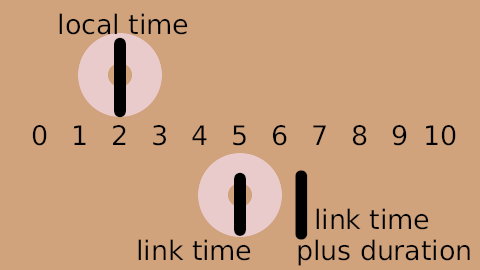
The loop is 1.5s long, so the bottom circle is also at position 5 every 1.5 seconds before and after this point in time, for example at t=3.5s and at t=8s:
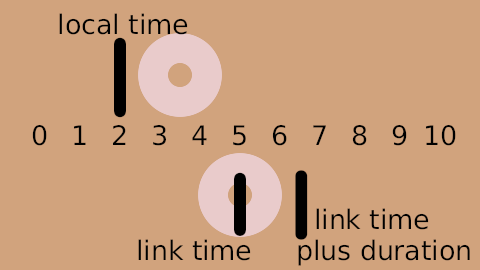
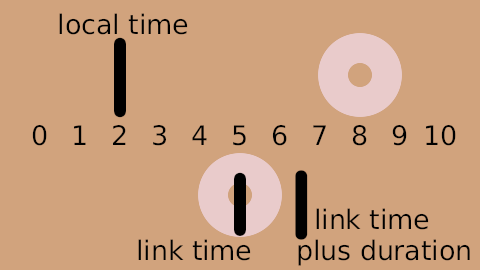
The following two images show the positions at t=0s and t=3s. The loop starts at t=2s, so it’s also at the start at t=0.5s. So at t=0s it’s half a second before finishing the previous loop. And at t=3s the same is true, but 2 loops later on:
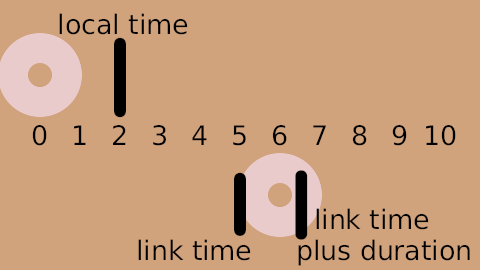
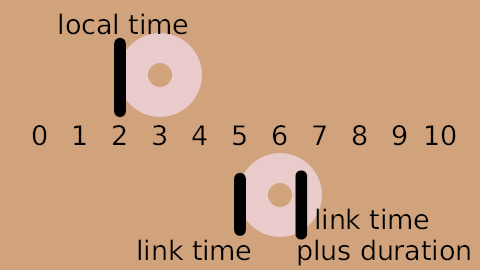
There’s a rendered copy of this example on YouTube, and it’s also available for download: Time-loop-demo-0.2.avi.
